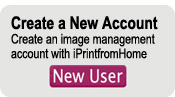|
Mobile Uploading Tutorial
|
To get started, go to iPrintfromHome.com from any web browser on your phone. You will automatically be directed to the mobile version of our site. If you are a new user, click on "New User" to create an account. If you already have an account, click on "Existing Customers" where you will be directed to log in. Once you have logged in or created an account, follow these steps to upload your images:
1. Click on "Add Photos"
 2. Choose a New Album or Existing Album.
Then click "Proceed".
2. Choose a New Album or Existing Album.
Then click "Proceed".
 3. Click "Select Photos"
3. Click "Select Photos"
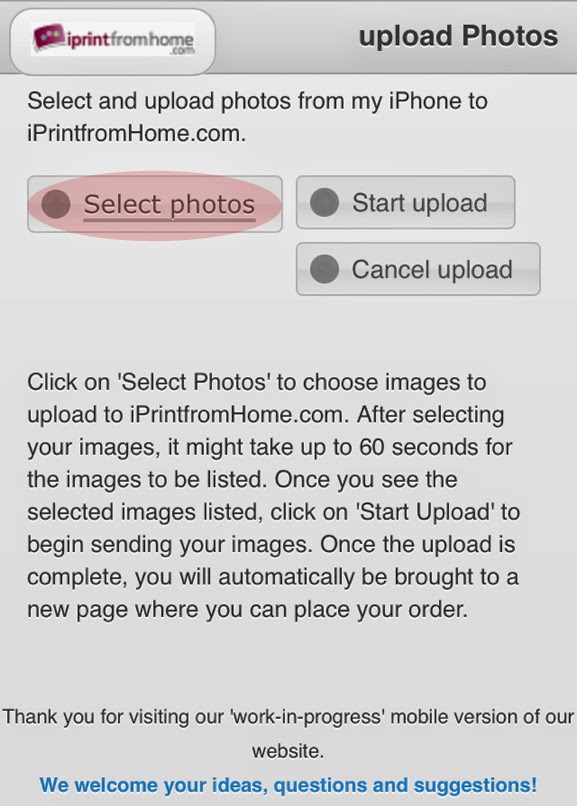 4. Select 1 or more images and then click "Done"
4. Select 1 or more images and then click "Done"
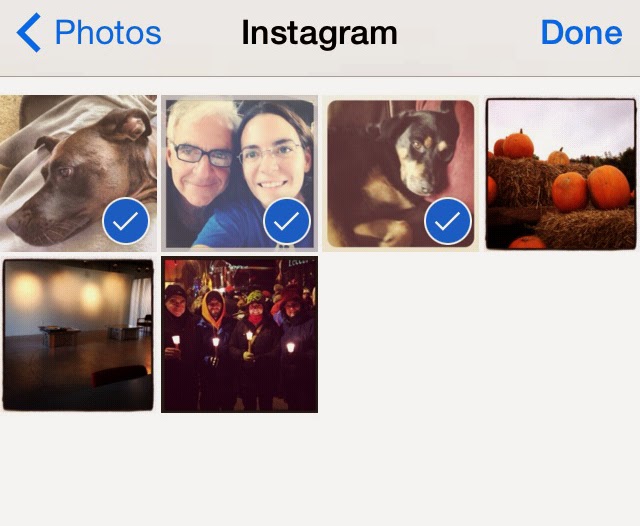 5. Wait for your images to load. This could take some time,
5. Wait for your images to load. This could take some time,
depending on how many images you selected.
Once you see them listed, click on "Start Upload".
 6. Once the upload is complete, you will land on a
6. Once the upload is complete, you will land on a
screen that looks like this where you can submit an order.
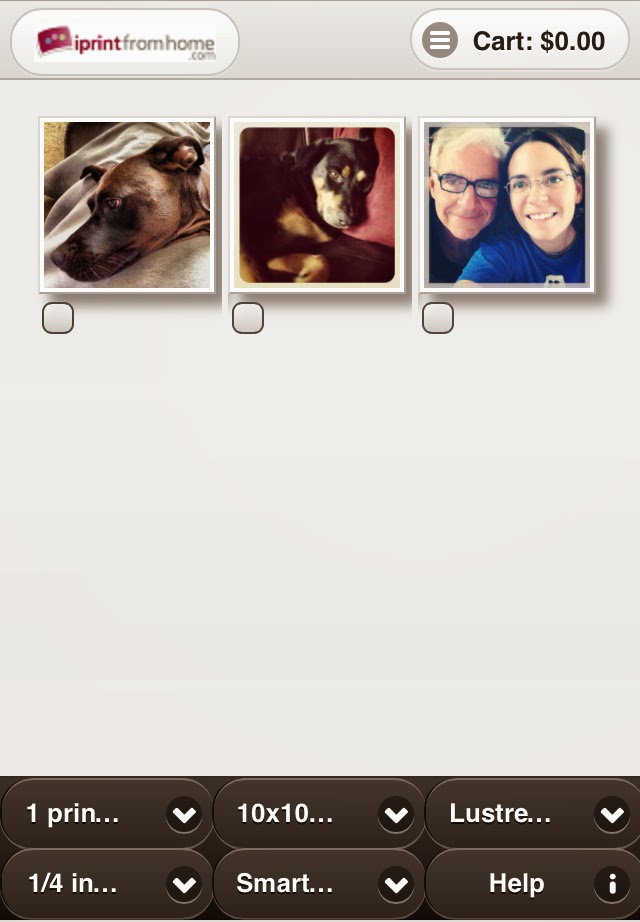
At this point, you have successfully uploaded your images to your account. You can go ahead and submit an order now from your mobile device, finish the order from any computer, or place an order at a later date.
|
|
 Welcome to iPrintfromHome!
Welcome to iPrintfromHome!
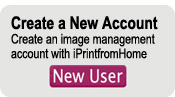
|

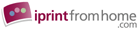











 Welcome to iPrintfromHome!
Welcome to iPrintfromHome!